Download the App
The Mezzanine app can help you make the most of your Mezzanine room. If you don’t have the app yet, download it now to get started.
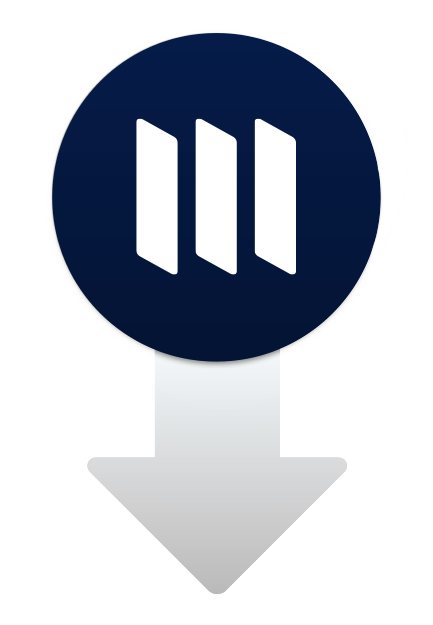
Get Connected
Launch the Mezzanine application. If it doesn't connect to a Mezzanine room automatically, look at the screens in the room for connection info.
Hint:
Room Name
Find the room name in the top left corner of the screens and type the text that follows.
Room Key
If prompted for a passkey, find it in the upper left near the room name.
Share Your Screen
Click Share My Screen at any time to share your screen with everyone in the meeting.
Hint:
Mezzanine allows multiple screens to be shared at once, so you can share at the same time as your teammates.